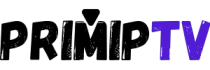IPTV for All Your Devices.
Our IPTV service is compatible with a wide range of devices, ensuring a smooth streaming experience on smartphones, tablets, smart TVs, laptops, and much more.

Installation Guide
If you do not find your missing appliance, do not hesitate to contact us
Apple/IOS
How to set up IPTV on Apple/iOS with IPTV Smarters Player:
Step 1: Start by downloading the IPTV Smarters app from the Apple Store
Or you can search for it on the App Store: Smarters Lite Player
Step 2: Open the application once downloaded and select “Login with Xtream Codes API.

Step 3: Enter the login information provided to you after subscribing to our service. Now click on “ADD USER” to proceed to the next section.
Step 4: Wait a few seconds.
Step 5: Now click on the “Live TV” icon as illustrated in the image via a red arrow.

Step 6: select the channel group you want to watch and proceed to the next section.
Step 7: click on the channel name and then double-click on the small screen to go full screen as the final step.
Step 8: No need to add an EPG URL, just click on “Install EPG”.
ANDROID:
Comment configurer IPTV sur Android avec IPTV Smarters Player :
Step 1: Start by downloading the IPTV Smarters application.
Step 2: Open the application once downloaded. Select “Login with Xtream Codes API.

Step 3: Enter the login information provided to you after subscribing to our service. Now click on “ADD USER” to proceed to the next section.
Step 4: Wait a few seconds.
Step 5: Now click on the “Live TV” icon as illustrated in the image via a red arrow.

Step 6: Now, select the channel group you want to watch and proceed to the next section.
Step 7:Click on the channel name and then double-click on the small screen to go full screen as the final step.
Smart tv ( Samsung/LG):
For Samsung Smart TVs:
Step 1 : Press the Smart Hub button on your remote control.
Step 2 : Search for IPTV Smarters Pro to install.
Step 3: Choose “Login with Xtreme codes.
Step 4 : Log in to the application with your subscription details. Username, password, portal URL provided by us.
For LG Smart TV:
Step 1 : Press the Home button on the remote control and go to the LG Content Store.
Step 2 : Search for IPTV Smarters Pro to install.
Step 3: Choose “Login with Xtreme codes.
Step 4 : Log in to the application with your subscription details. Username, password, portal URL provided by us.
FireTVStick:
Here are the steps to set up IPTV on Fire TV Stick:
Step 1: From your device’s home screen, hover over the Search option.

Step 2: Click on Search.

Step 3: Search for and select Downloader.

Step 4: Choose the Downloader application.

Step 5: Click on Download.

Step 6: Once the application installation is complete, click on Open.

Step 7: Go back to the home screen and open Settings.

Step 8: Click on My Fire TV.

Step 9: Choose Developer options.

Step 10: Click on Install Unknown Apps.

Step 11: Search for the Downloader application and click on it.

Step 12: This will enable unknown sources for the Downloader application. This allows sideloading on your device.

Step 13: Launch the Downloader.

Step 14: Click on Allow.

Step 15: Click on OK.

Step 16: Type the following URL exactly as shown here: https://www.iptvsmarters.com/smarters.apk and click Go.

Step 17: Wait for the file to download.

Step 18: Click on Install.

Step 19: Click on Done.

Step 20: Open IPTV Smarters, then select Login with Xtream Codes API.
Step 21: Log in to the application with your subscription details. Username, password, portal URL provided by us.
KODI:
Step 1: UTILISATION DU CODE CRYOPTON 17
Step 2:Launch the Kodi application
Step 3:In the left menu, click on TV
Step 4: Click on Add-on Browser
Step 5:Click on PVR IPTV Simple Client
Step 6:Click on Configure
Step 7:Select General
Step 8: Enter the URL of the IPTV subscription.
Step 9:Wait a bit until the notifications are loaded.
MAG Device:
Setting up IPTV on MAG BOX:
Step 1:When the box is loading, the main portal screen appears. After that, click on “Settings” and press the “SETUP/SET” button on the remote control.

Step 2 : Then, press “System Settings” and click on “Servers”.

Step 3: Click on “Servers”.

Step 4: Choose and press the “Portals” option.

Step 5: In the “Portal Name 1” line, enter a portal name and in the “Portal URL 1” line, enter the portal URL.

So, to activate our IPTV subscription on your MAG box, you must provide us with the MAC address found on the label behind the box when placing your order. Activation is done entirely remotely, just after activation, we will send you a URL link that needs to be placed on your PORTAL, as shown in the photo below:
Step 6 – Finally, when you are done, select and click on “OK” to save the changes.
Step 7 – Click on “EXIT” on the remote control once the settings are saved.
Step 8 – You need to restart the box. Choose the “OK” option to apply the changes.